# The WebView Component
⚠️ Warning
With Titanium SDK 8.0.0, we now use WKWebView to implement Ti.UI.WebView (as Apple has deprecated UIWebView (opens new window)).
# Overview
Despite the fact that Titanium gives us the opportunity to use native UI components, sometimes we still need to make use of web content. Whether it's displaying an existing website, making use of the <canvas>, or handling an RSS feed, leveraging web content is something mobile developers need to be able to do. In order to make use of a platform's native webview component, we need only use Ti.UI.WebView. This API allows us to create, display, and interact with both local and remote web content.
In the following sections we'll see exactly how we can create WebViews in our apps using the Titanium API, use both local and remote data as the source of our web content, and examine how we can use the properties and functions of the Ti.UI.WebView to enhance the user experience.
# Contents
Using Remote WebContent with WebView
Using Local Web Content with WebView
WebView Properties and Functions
Performance and Interaction Concerns
# Using Remote WebContent with WebView
In its simplest form, a WebView is created with the Ti.UI.createWebView() function and added to the view hierarchy just as we would any other view component. Let's look at a simple example. Here we'll display an existing website in our native app using just a few lines of code.
var win = Ti.UI.createWindow();
var webview = Ti.UI.createWebView({
url: 'http://www.appcelerator.com'
});
win.add(webview);
win.open();
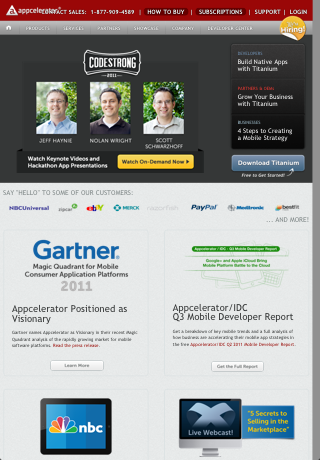
As pictured above, we need only specify the url of a remote website in order to display it in a WebView. And just like other view components, we are free to resize and position the WebView any way we like. For example, if we wanted to have a smaller WebView that was only a portion of the visible screen, we could do something like this:
var win = Ti.UI.createWindow();
var webview = Ti.UI.createWebView({
url: 'http://www.appcelerator.com',
height: '200dp'
});
win.add(webview);
win.open();
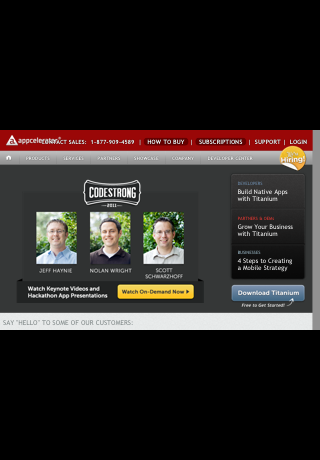
The WebView itself is only 200 density independent pixels in height, but the entire webpage is viewable by scrolling vertically. By parceling our web content to a smaller portion of the screen, we are able to use the remaining space for anything we want. We can add native UI components or even more WebViews.
One of the more interesting uses of remote WebViews is displaying mobile optimized content. This is particularly useful when the content encompasses large amounts of functionality that we won't have to code for ourselves. A great example of this is the Ti.Facebook module that makes use of Facebook's default login screen via WebView for authentication. This example, along with a few others, can be found in the WebView Use Cases section of this chapter.
# Using Local Web Content with WebView
Often times when dealing with web content we'll want to load it from local resources. This allows offline usage and can decrease the load time of the WebView. This web content can include HTML, CSS, and even Javascript libraries. The syntax for loading local web content is identical to that of the remote:
var win = Ti.UI.createWindow();
var webview = Ti.UI.createWebView({
url: 'local.html'
});
win.add(webview);
win.open();
local.html refers to a local HTML file included in our project. The path used by the url property when referring to local web content is relative to your project's Resources directory for Titanium projects, or app/assets and app/lib directories for Alloy project. This is important to note as you include more complex local web content, as we'll discuss next.
Let's say you not only want to show a local HTML file, but you also want that HTML file to have access to local CSS and Javascript files. All you need to do is remember that all local web content is available relative to your project's Resources directory for Titanium projects, or app/assets and app/lib directories for Alloy project.. You can think of the directory almost as a local web server root path. To illustrate this point, let's take the prior example and expand it to use local CSS and Javascript files.
local.html
<html>
<head>
<meta name="viewport" content="width=device-width, initial-scale=1.0">
<title>Local HTML</title>
<link rel="stylesheet" type="text/css" href="local.css"/>
<script src="local.js"></script>
</head>
<body onload="addParagraphAlert();">
<p id="localtest">
Here some text that will be styled by the included local style sheet. If you click it,
the included local JS file will cause an alert to pop up.
</p>
</body>
</html>
local.css
p {
color: #880000;
font-weight: bold;
font-size: 24px;
}
local.js
function addParagraphAlert() {
document.getElementById('localtest').addEventListener('click', function(e) {
alert('you clicked the paragraph');
});
}
All of the above files are placed in the Resources directory of your project. Below we can see what this would look like on an iPhone:
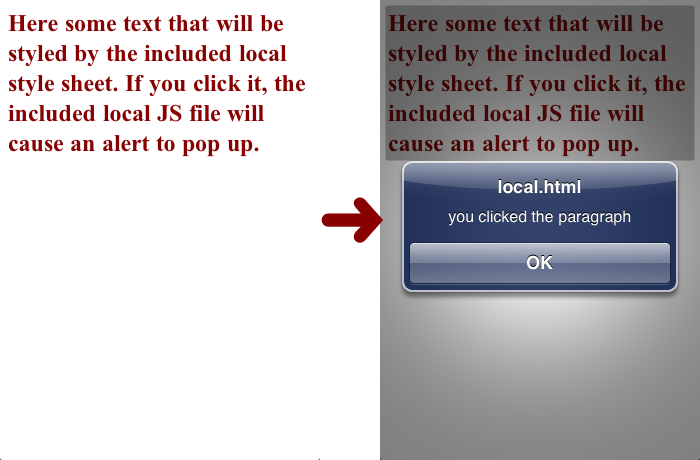
The included HTML/CSS/JS does not have to be this simplistic, though. With local web content you can include any HTML/CSS/JS that the platform's browser will support. This include graphics libraries for <canvas> or even using jQuery inside your WebViews. You get the best of both worlds with Titanium: Access to native components along with all the power of the web.
In addition to being able to specify local HTML files, you can also add HTML dynamically to your WebViews via the html property. This can be used for adding everything from simple styled text to a full fledged webpage. Here's how you would specify HTML in your own WebView via html. This would display a very simple paragraph in an unstyled WebView.
var win = Ti.UI.createWindow();
var webview = Ti.UI.createWebView({
html: '<html><body><p>Here is my paragraph</p></body></html>'
});
win.add(webview);
win.open();
One additional, and extremely powerful, bit of functionality available to you with local WebViews is the ability for your local web content to be able to communicate bidirectionally with your Titanium code via application level events. What this means is that interactions and data from your WebViews can be shared with your native Titanium code, and vice versa. This will be discussed in more detail in the Communication Between WebViews and Titanium section.
# WebView Properties and Functions
Now that you've seen how to render WebViews using both local and remote web content, let's look at some of the ways we can add more style and control to them. This includes functions, properties, and events for basic web browser navigation, data handling, loading control, and scaling.
# Navigation
Let's first look at the functions available to us to manage navigation of the WebView. Just like a typical web browser, the WebView supports navigation via links. This means that if you want to support multi-page navigation, you need to now the following functions:
canGoBack()- A function that returns a boolean value indicating whether or not theWebViewcan go back in its historycanGoForward()- A function that returns a boolean value indicating whether or not theWebViewcan go forward in its historygoBack()- A function that moves theWebViewback in its history. This would commonly be bound with a UI "back" button.goForward()- A function that moves theWebViewforward in its history. This would commonly be bound with a UI "forward" button.
# Loading Control
Another familiar set of functionality is the ability to refresh and stop the loading of a WebView. The functions and properties listed below give us visibility into the loading state of the WebView and the ability to control it.
loading- A boolean property that indicates whether or not theWebViewis currently loading content.reload()- A function that reloads theWebView, much like a browser refresh.repaint()- A function that causes theWebViewto repaint its contents.stopLoading()- A function that stops the loading of aWebView, much like the "stop" button in most browsers.
# Data Handling & Scaling
As covered in the previous sections, passing local and remote data to the WebView is its core functionality. Additionally, we can pass in basic authentication and handle the initial scaling of that data as well.
setBasicAuthentication(username, password)- A function that passes basic HTTP authentication into theWebView. It takes 2 string parameters,usernameandpassword, that will be used to authenticate.html- A string property containing the HTML you would like to render in theWebView.scalesPageToFit- A boolean property that indicates whether or not you would like to scale the content of theWebViewto fit its dimensions. (Also see notes about theviewportmeta tag in #Web Content For WebViews.)url- A URL property to local or remote web content. For remote content, this parameter is the web URL. For local content, this parameter is the path, relative to the project'sResourcesdirectory for Titanium projects, orapp/assetsandapp/libdirectories for Alloy project., to the local HTML file.
# Events
WebView also has a few custom events to allow additional control over the lifecycle of a load, as well as any errors that may occur in the underlying native webview.
beforeload- This event is fired before theWebViewstarts loading its content. Theurlproperty of the event object contains the source of the content.error- This event is fired when aWebViewfails to load. Like thebeforeloadevent, it has theurlproperty. It also has amessageproperty, which is a string that contains the details of the error.load- This event is fired when theWebViewhas loaded.
# Performance and Interaction Concerns
While WebViews give us the ability to leverage the power of the web in our apps, they do come at a cost. The WebView is on of the most expensive components to create in terms of resources and performance. Every WebView loaded requires its own rendering context and will take a moment to load, regardless of how simple its contents are.
For these reasons, it's critical that you are absolutely certain you need a WebView to create a specific functionality in your app. A good rule of thumb is that if you can recreate web content using Titanium native components, then you should do so. Minimal usage of WebViews will not likely be a problem, but their resource requirements can quickly become unmanageable if continually used. A prime example of this would be usage of WebViews in Ti.UI.TableViews. Performance is of utmost concern with TableViews and including WebViews in your TableViewRows is a recipe for sluggish performance.
On final consideration with WebViews is that they do not play well inside of other scrollable components. This is a limitation of the underlying native components. WebViews are pretty greedy when it comes to touch interactions and this will often steal those events from any containing views that have their own touch handlers. If you must include WebViews inside other scrollable components, your best bet will be to disable touch events on your WebView by setting its touchEnabled property to false.
# Best Practices for Web Content
Content displayed in a web view must be tuned for mobile browsers for best results. In particular, you should investigate the viewport meta tag options available for controlling the scaling, zooming, and size of the embedded content. For example, if a web view is resized, it may not dynamically relayout its contents. Setting the viewport meta tag correctly can resolve these issues.
For more information, see the following resources:
Configuring the Viewport (opens new window) in the Apple Safari Web Content Guide
Targeting Screens from Web Apps (opens new window) in the Android API Guides
Using the viewport meta tag to control layout on mobile browsers (opens new window) in Mozilla's Developer Documentation
# Summary
In this section we learned how to create Ti.UI.WebViews to display local and remote web content. We explored the multitude of functions, properties, and events available to WebViews that give it extensive control over its functionality and appearance. Finally, we discussed some of the performance and interaction concerns when incorporating WebViews into your apps.
In the next section we'll learn how we can use Titanium application level events to bidirectionally communicate between embedded Javascript in a WebView and native Titanium code. This will add a whole new level of interaction between our Titanium code and web content.