# Hello Titanium App Tutorial
Now that you've installed an IDE and at least one of the native platform SDKs, you're ready to create and run an application on a device or simulator.
# Create a project
The first step is to create a new Mobile App Project and select a starting template. The Titanium SDK supports two project types: Alloy and Classic. Alloy is an MVC framework that lets you develop applications in less time and with less code than is possible in a Classic project. In general, it's recommended you use Alloy for your projects.
To create a new project:
Using the CLI you can run
ti createand continue with the menu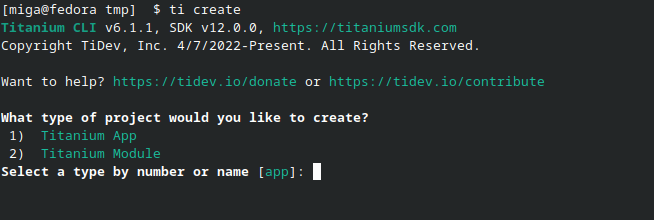
- After that you go into the folder and run
alloy newto create an Alloy project. - Starting with Titanium SDK 12 you can use
ti create --alloy.
If you use VSCode you can click on the
Create Appbutton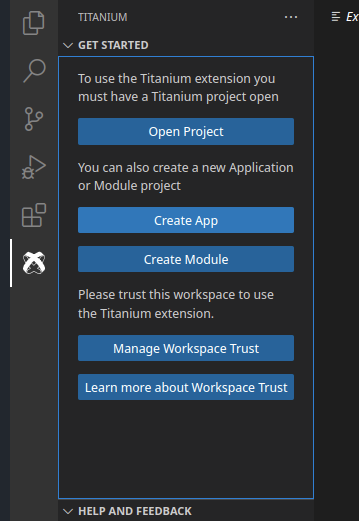
In the Explorer view, open index.xml located in the app/views folder.
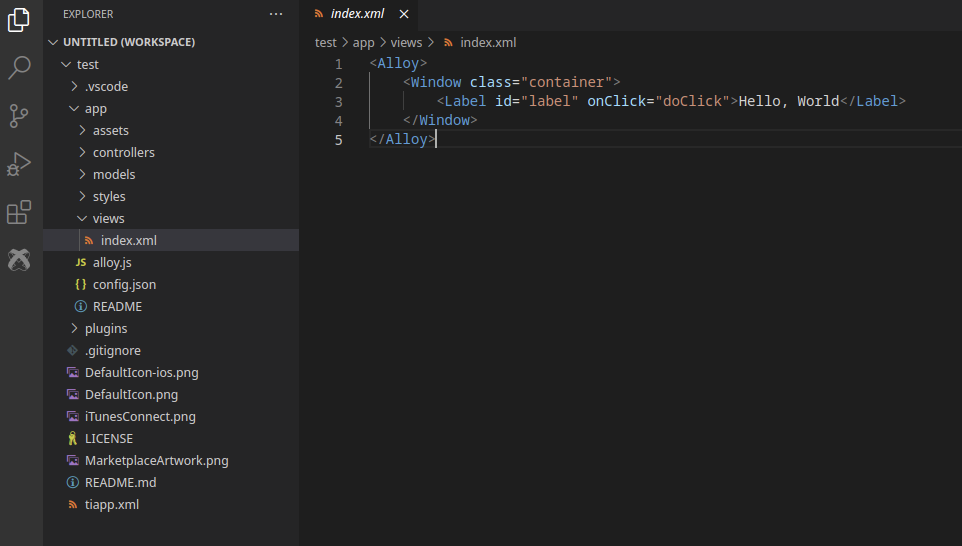
When developing an app in Alloy, you create your UI declaratively using XML elements that, during compilations, are mapped to standard Titanium SDK objects. For instance, the default Alloy template includes a
<Label>element that corresponds to a Label object.In
index.xml, change the text inside the<Label>element fromHello, WorldtoHello, Titanium.Save your changes. Now we're ready to run the application.
# Running the application
To run the application you select a target simulator, emulator, or device, and click Run. The targets available for you to test with depends on which native SDKs you previously installed. For this example, it's assumed you've installed Xcode and are targeting an iOS simulator. If you are targeting Android, select an appropriate simulator, emulator or device from the Target menu.
From the Build menu, select an iOS or Android simulator.
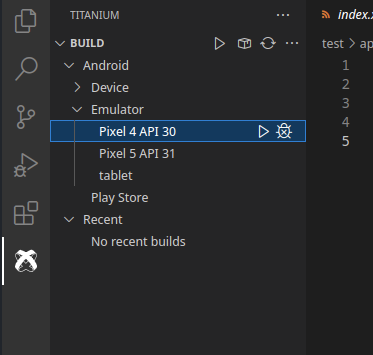
You can also use the CLI and run
ti build -p iosorti build -p android.Click Play button. Your application will compile and launch in the iOS Simulator. Click the Hello, Titanium label text. An alert dialog appears.
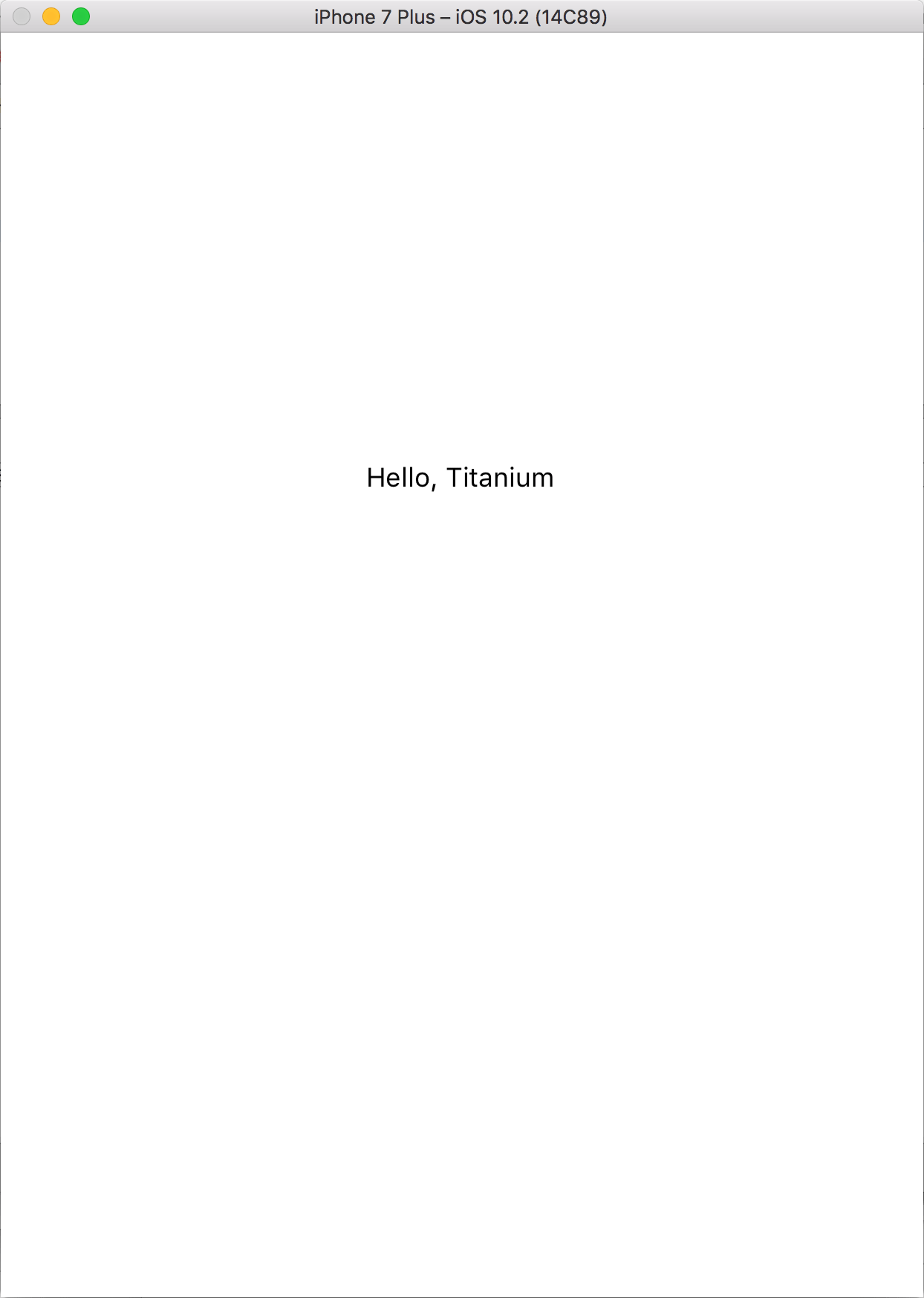
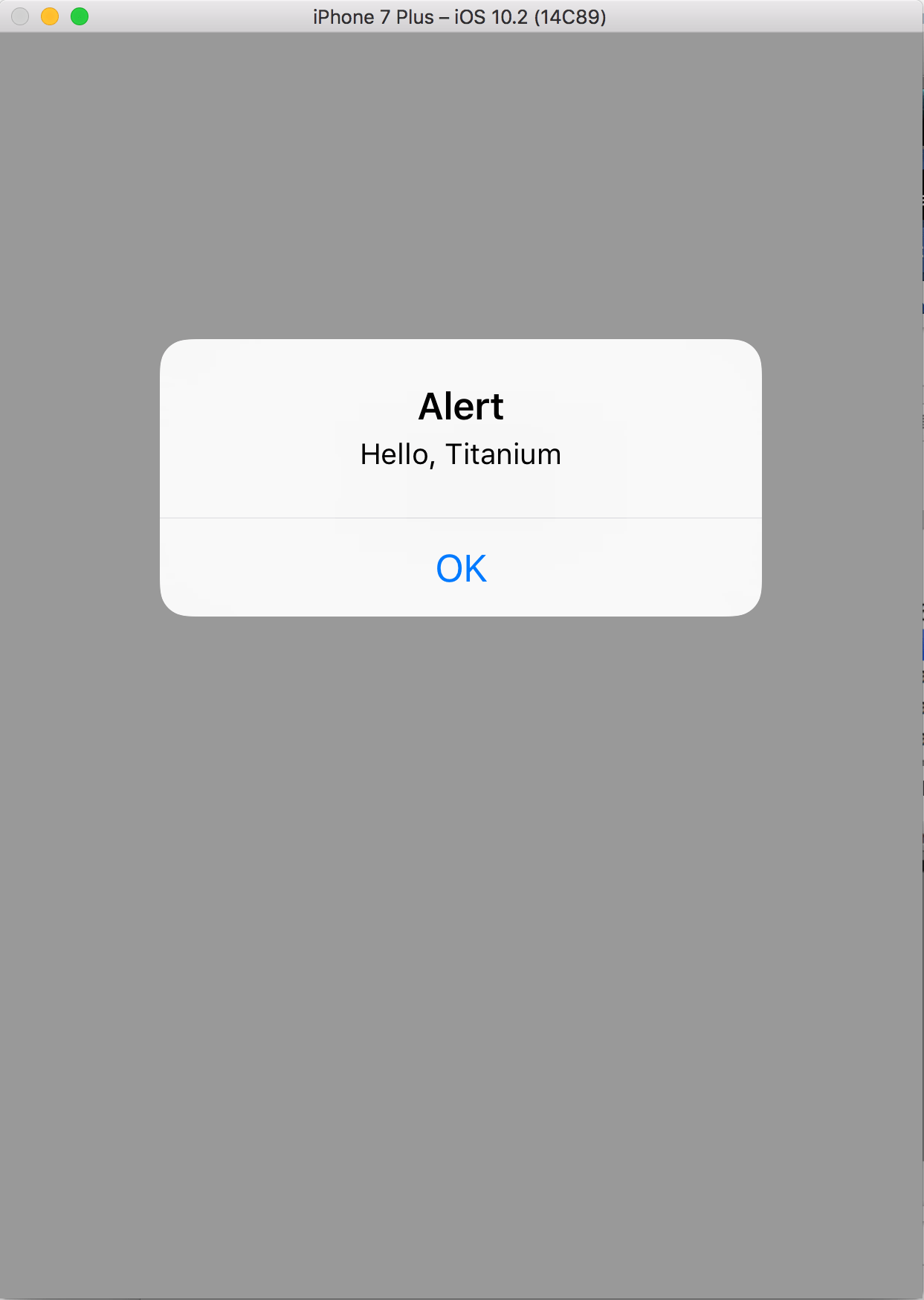
# Next steps
As a next step have a look at Creating_Your_First_Titanium_App, other examples, tutorials or the API documentation to extend your project.
You can find tutorials more basic tutorials at from zero to app (opens new window) and a whole demo app where you can see all UI elements in the Kitchensink repo (opens new window).